Fix This Installation Package is Not Supported by this Processor Type
Intel® HD Graphics installation error: This installation package is not supported by this tested processor type. This solution has been tested by our customers to resolve the issue with these environment variables.
Product ID 000027538
Last updated 23/04/2020
Select Update now to update your Windows system to the latest version 1909.
Install the HD/UHD graphics driver from downloadcenter.intel.com for each processor.
Disconnect from the Internet to prevent Windows Update from automatically installing new drivers.
Uninstall the Intel graphics driver and control panel from Control Panel > Programs and Features.
Restart your computer.
Check Device Manager > Display adapters > to see if the driver is listed as "Microsoft Basic Display Adapter". If not, repeat steps 2-4.
If the card still shows up as "Intel HD Graphics" or something similar, and there are no other Intel graphics drivers listed in Programs and Features that you can uninstall, then Windows has switched to an older driver that is already installed. At this point, we can uninstall the outdated drivers from Device Manager:
Right-click on "Intel HD Graphics" or similar and select "Uninstall device".
In the pop-up window, make sure that the "Delete the driver software for this device" checkbox is checked.
Click "Delete".
Continue (repeat steps 6.1.1 - 6.1.4 until the device appears as "Microsoft Basic Display Adapter").
Install the DCH driver downloaded in step 1.
Restart your computer.
Please reconnect to the Internet.
Reason and additional information:
Graphics drivers are designed to work with the latest version of Windows® 10.
Reference material:
Windows DHCP Drivers for Intel Products Introduced
The information in this article has been used by our customers but has not been tested, fully replicated or verified by Intel. Individual results may vary. All postings and use of content on this site are subject to the site's terms of use.
Why does this happen when installing drivers:
Successful installation of the driver package is possible if the Windows operating system and processor type are already specified by the driver manufacturers.
However, since 2016, Microsoft has made changes to its update methods. The change affects the format of the TargetOSVersion decorator, an entry in the INF file. This format specifies information about the driver package installation, such as operating system versions and product types.
Starting with Windows 10 version 1607 (build 14310 and later), the format adds a new section to the INF file: the [BuildNumber] section. This means that when installing drivers, the Windows version began to indicate the build number. Intel soon began to implement this new technology and added the [BuildNumber] field to the installation information.
This means that if the build number of your Windows version does not match the [BuildNumber] portion of the package specified by the driver manufacturers, you will not be able to install the driver package even if your Windows version and processor type are correct.
How to Check Build Number in Windows
Check your computer's build number and other system information in the command line:
If you encounter an error while downloading or installing a program on your computer, there may be a problem with the setup file or its parsing. Then restart your computer and try downloading the setup file again to perform the installation again.
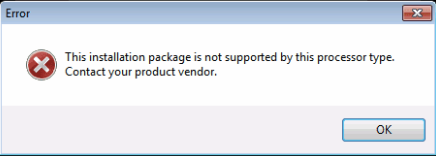 |
| This installation package is not compatible with this processor type. |
Knowledge
Installing and configuring content typeProduct ID 000027538
Last updated 23/04/2020
what do you see
When installing Intel HD Graphics drivers on Windows® 10 (1909 64-bit), the error message "This installation package is not compatible with this processor type" appears.Atmosphere:
The issue is caused by OEM and Intel drivers.How to fix it:
This error occurs because the operating system (OS) and build number are out of date. Newer versions of drivers require newer versions of the Windows 10® operating system.Follow these steps:
Update your Windows® 10 operating system.Select Update now to update your Windows system to the latest version 1909.
Install the HD/UHD graphics driver from downloadcenter.intel.com for each processor.
Here are some additional steps you can take if the problem persists.
Download the latest DCH driver and save it on your computer.Disconnect from the Internet to prevent Windows Update from automatically installing new drivers.
Uninstall the Intel graphics driver and control panel from Control Panel > Programs and Features.
Restart your computer.
Check Device Manager > Display adapters > to see if the driver is listed as "Microsoft Basic Display Adapter". If not, repeat steps 2-4.
If the card still shows up as "Intel HD Graphics" or something similar, and there are no other Intel graphics drivers listed in Programs and Features that you can uninstall, then Windows has switched to an older driver that is already installed. At this point, we can uninstall the outdated drivers from Device Manager:
Right-click on "Intel HD Graphics" or similar and select "Uninstall device".
In the pop-up window, make sure that the "Delete the driver software for this device" checkbox is checked.
Click "Delete".
Continue (repeat steps 6.1.1 - 6.1.4 until the device appears as "Microsoft Basic Display Adapter").
Install the DCH driver downloaded in step 1.
Restart your computer.
Please reconnect to the Internet.
Additional troubleshooting options:
Go to BIOS and make sure the integrated graphics card is enabled. Sometimes after a Windows update the setting changes from "Off" to "Automatic".Reason and additional information:
Graphics drivers are designed to work with the latest version of Windows® 10.
Reference material:
Windows DHCP Drivers for Intel Products Introduced
The information in this article has been used by our customers but has not been tested, fully replicated or verified by Intel. Individual results may vary. All postings and use of content on this site are subject to the site's terms of use.
Why does this problem occur when installing drivers?
When you install an application or program, it happens because of a problem with the installation file, so you can restart your computer and try again.Why does this happen when installing drivers:
Successful installation of the driver package is possible if the Windows operating system and processor type are already specified by the driver manufacturers.
However, since 2016, Microsoft has made changes to its update methods. The change affects the format of the TargetOSVersion decorator, an entry in the INF file. This format specifies information about the driver package installation, such as operating system versions and product types.
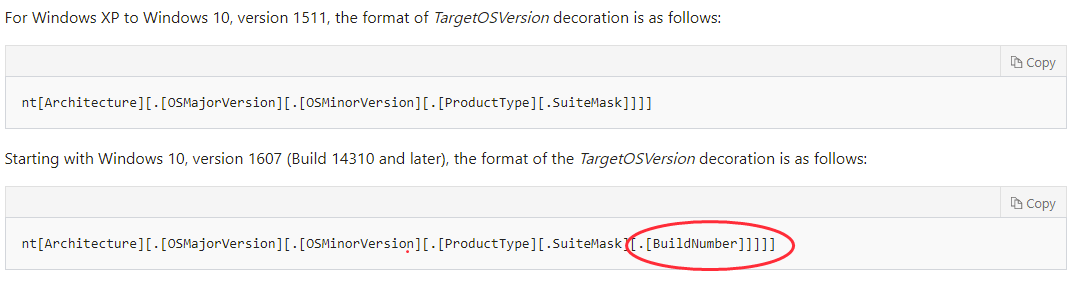 |
| Operating system versions and product types |
This means that if the build number of your Windows version does not match the [BuildNumber] portion of the package specified by the driver manufacturers, you will not be able to install the driver package even if your Windows version and processor type are correct.
How to Check Build Number in Windows
Tips: If you want to make sure that your Windows build number matches the one listed in the driver, follow these instructions:
Check your computer's build number and other system information in the command line:
- Type cmd in the search box and right-click Command Prompt to run it as administrator. Then click Yes.
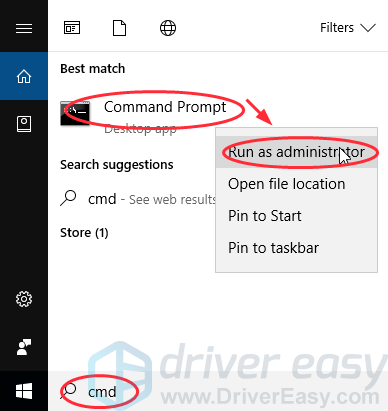 |
| System information via command line |
- Enter your system information and press Enter. You will see the build number as shown below:
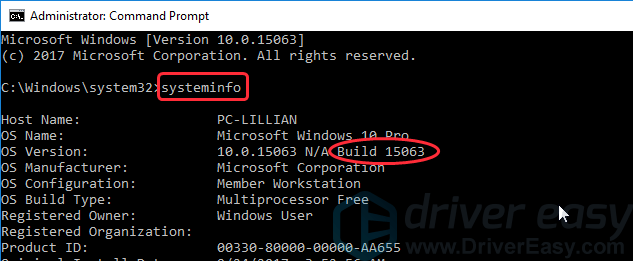 |
| Information about the CMD system |
Then check the build number listed in the driver package (take Intel Graphics Driver for Windows 10 64-bit as an example)
- Go to the Intel Download Center, find and download the driver for your selected device.
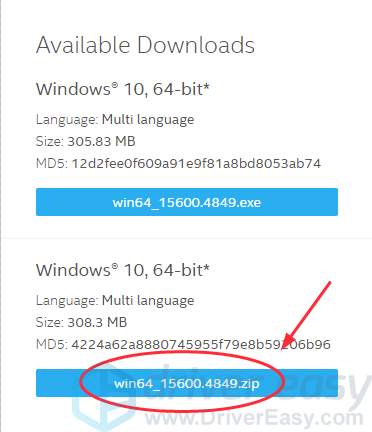 |
| Intel Download Center Assembly |
- Open the downloaded file and click on the folder with the graphics.
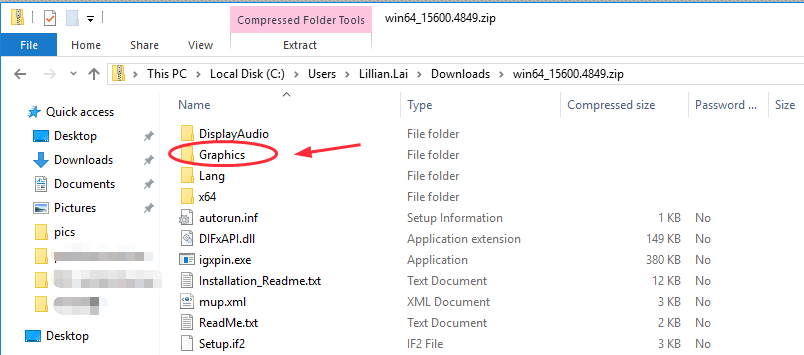 |
| Graphical data controller |
- Find the file with the .inf extension and open it.
 |
| Extension name INF |
- Check the [Manufacturer] section in the file, the build number is listed there. As shown in the [Build Number] section, this driver package supports loading on Windows 14393 and later.
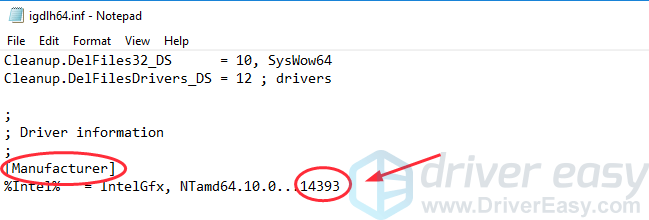 |
| Supports downloading driver package. |
You will not be able to install this graphics driver on your computer if it is running Windows OS with a build number other than 14393 or higher.
Solution 1: Restart your computer and reinstall the application/program.
If you encounter an error while downloading or installing a program on your computer, there may be a problem with the setup file or its parsing. Then restart your computer and try downloading the setup file again to perform the installation again.
Original article www.DriverEasy.com

Komentar
Posting Komentar